I had a client who didn’t know the password to a WordPress website that I was hosting for them, and they didn’t have access to the email account that was used when they initially created their Website. Since I did not have administrative access to the site, I could not reset their password via the WordPress UI (user interface). What can we do in this situation? Luckily, I still had access to the database tables through my hosting service. This article will show you how to reset a WordPress password with no email retrieval available, by using a workaround resetting the password through the CPanel by accessing the database tables in phpMyAdmin.
How to Reset a WordPress Password from phpMyAdmin
The first step to reset a WordPress password is to log into the your Cpanel. Locate where you can access the CPanel, and then login:
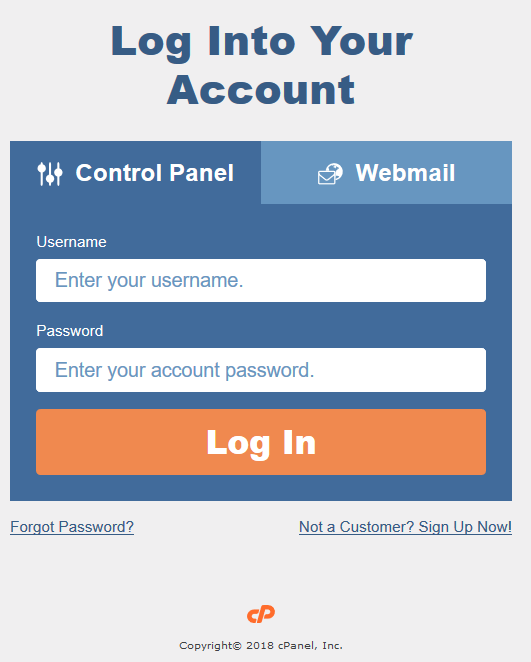
Once logged in, let’s locate and log into phpMyAdmin. In the below image, you can see it is located in the “popular links” section. phpMyAdmin is a way to interact with the database tables via the UI of your CPanel:
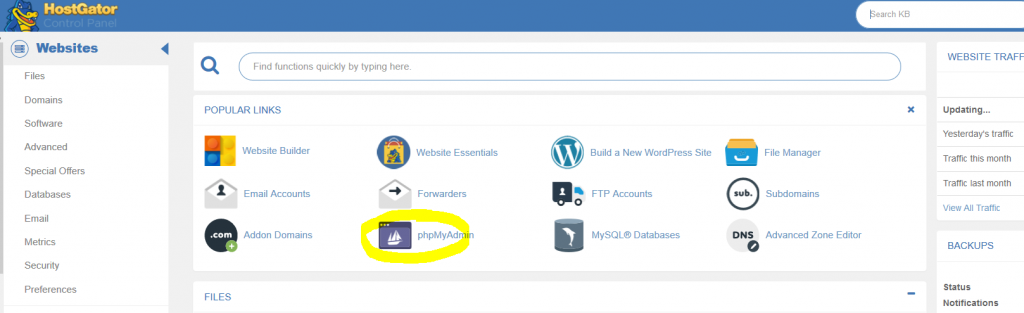
Once inside the phpMyAdmin, we’ll need to locate the correct Database that houses your WordPress installation. Click the Databases menu tab at the top:
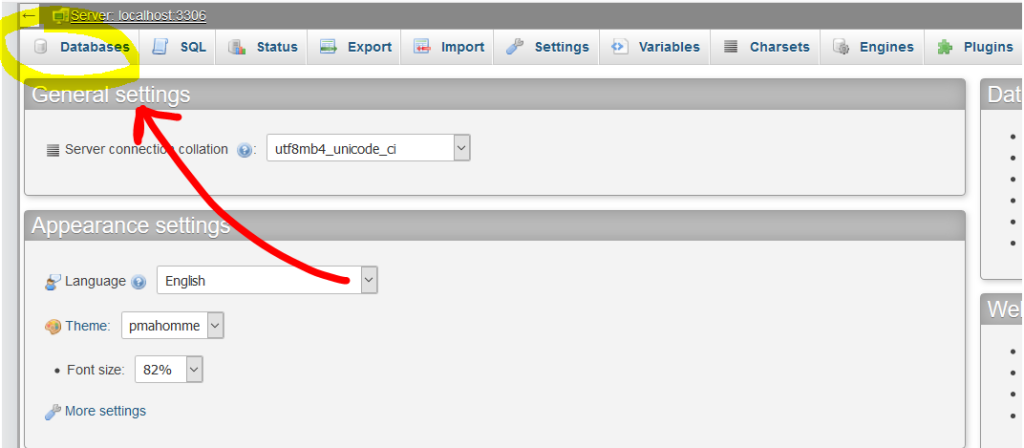
Now, let’s find the correct Database and Click into it. Their naming conventions can be something like “Name_ Once there, let’s look at the available tables. We’ll want to find the WP_Users table:
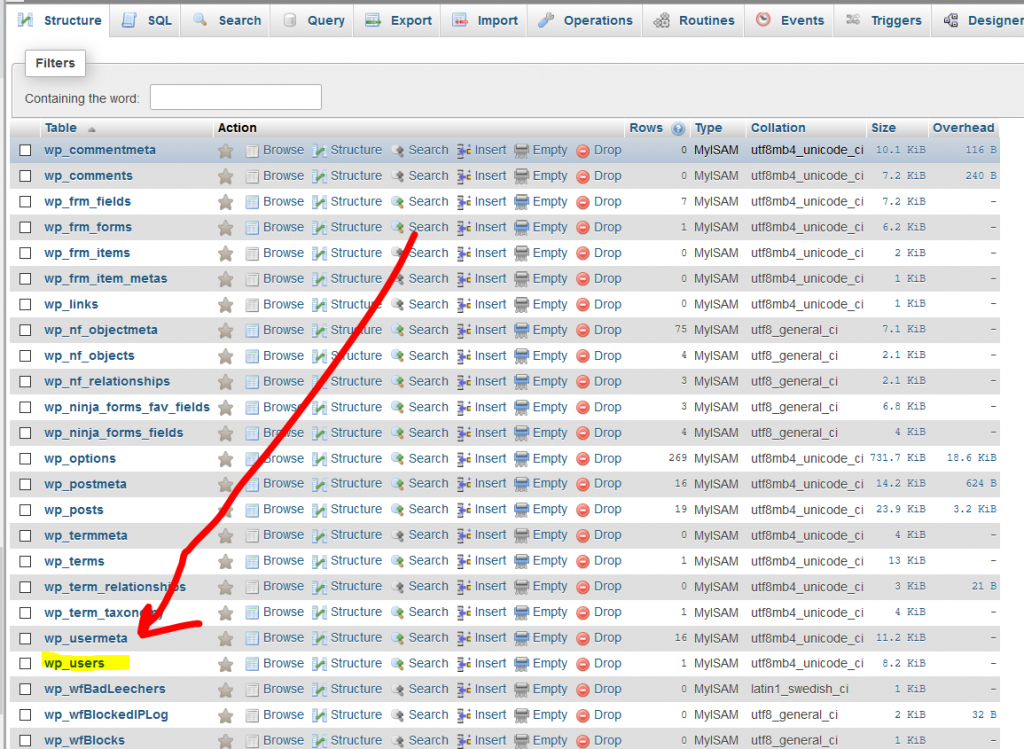
Once you have entered into that table, you should see all users associated with that WordPress Install, and be shown the below information:
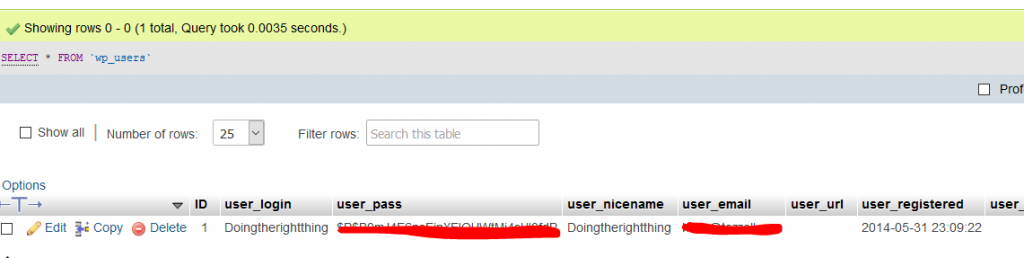
Next to the User who you want to update the password, click the Edit link. You will be shown the below screen once it loads. Notice the row that is user_pass. What you will want to do is update the Function to MD5. In the Value area, put in the new password. Note, it will be case sensitive (I put the password as “PasswordGoesHere0?”). After that has been updated, all you have to do is click ‘go’. You can now log into the WordPress WP admin screen, type in the value from User_Login or User_Email with the new password to verify that it works.
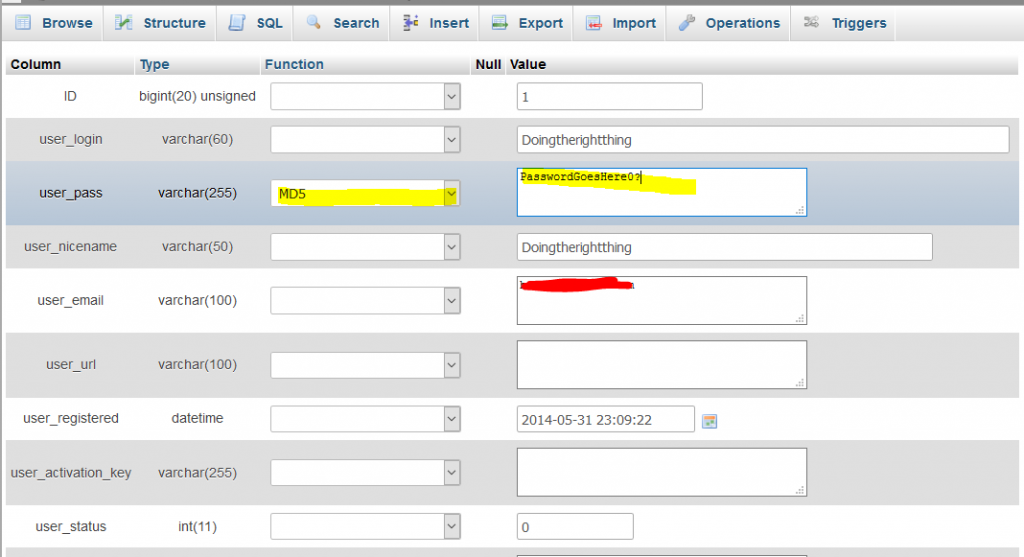
Congrats! You’ve learned how to log into a WordPress Website by resetting the password from phpMyAdmin from your Host’s Cpanel. Does your cpanel look the same as mine? Did you have any issues updating the password? Let me know in the comments below!