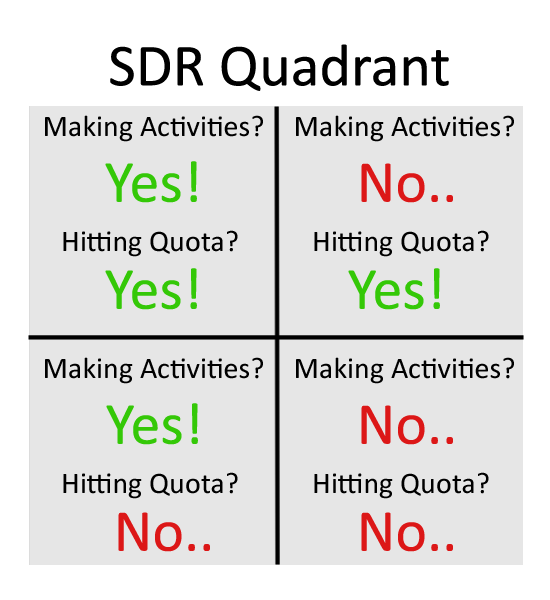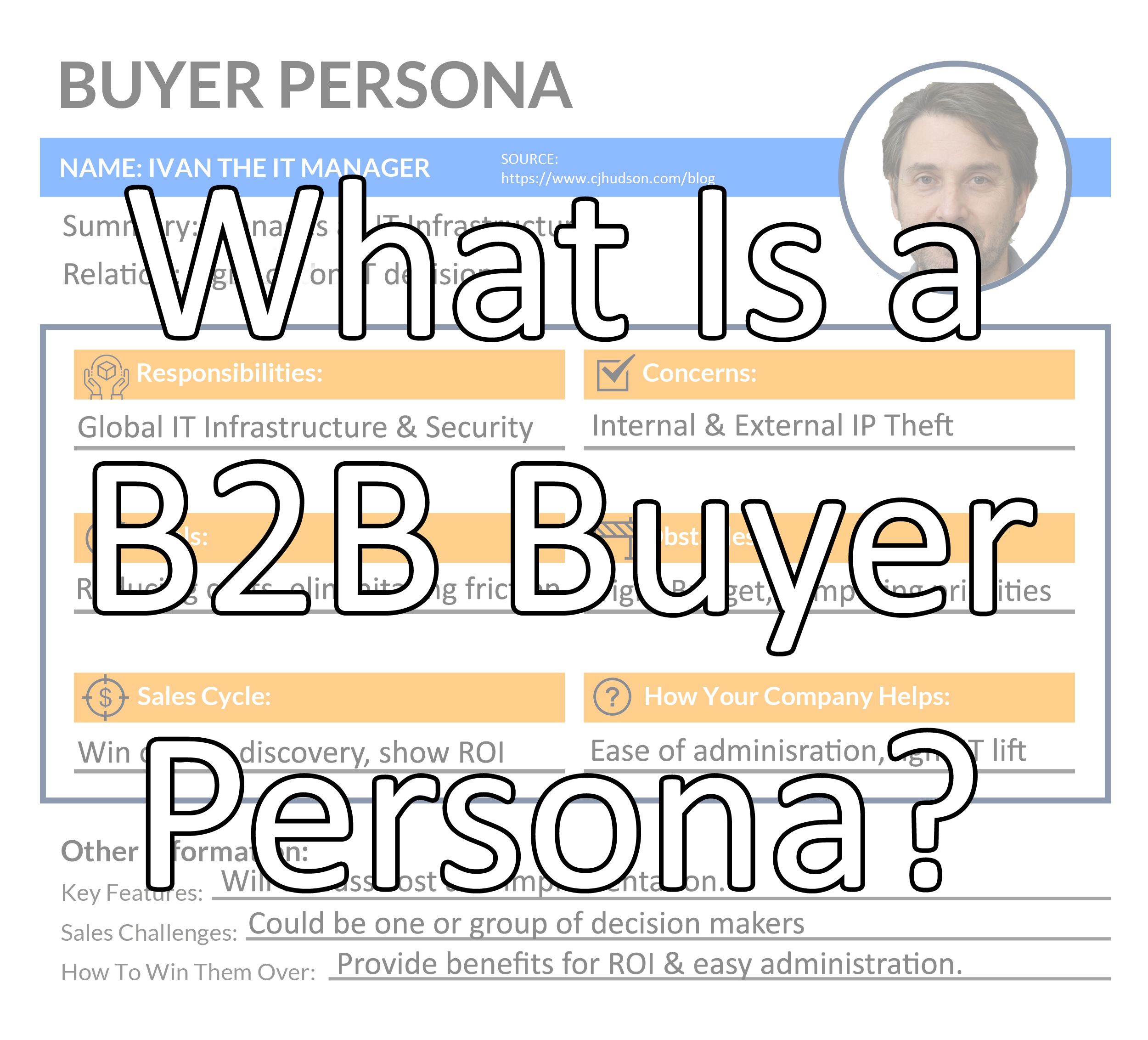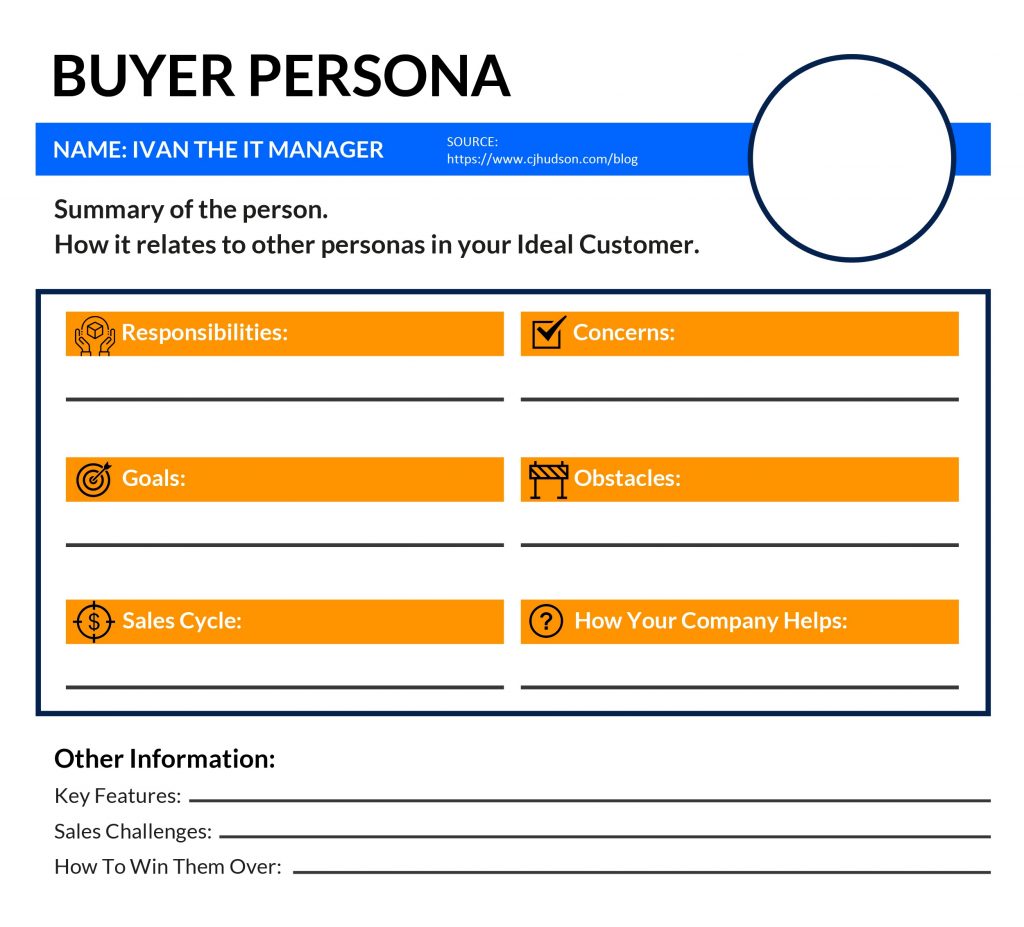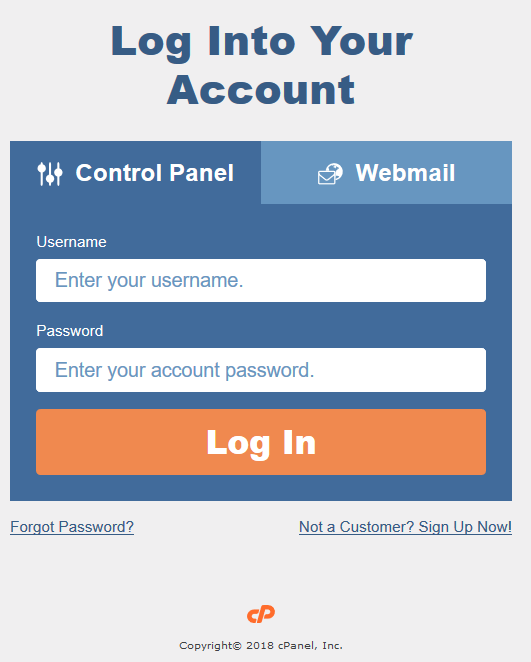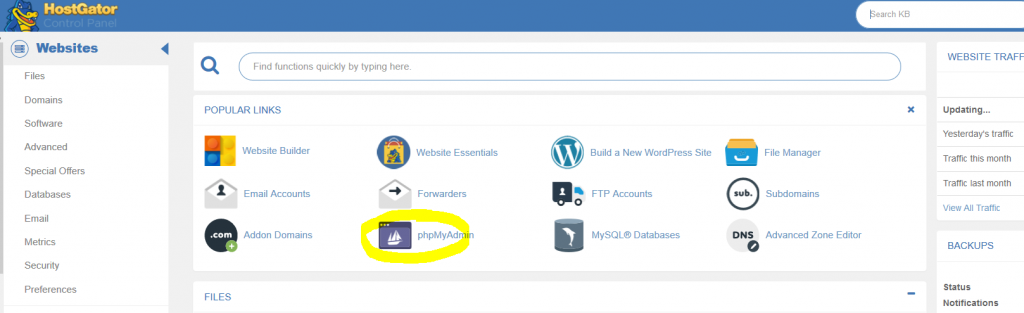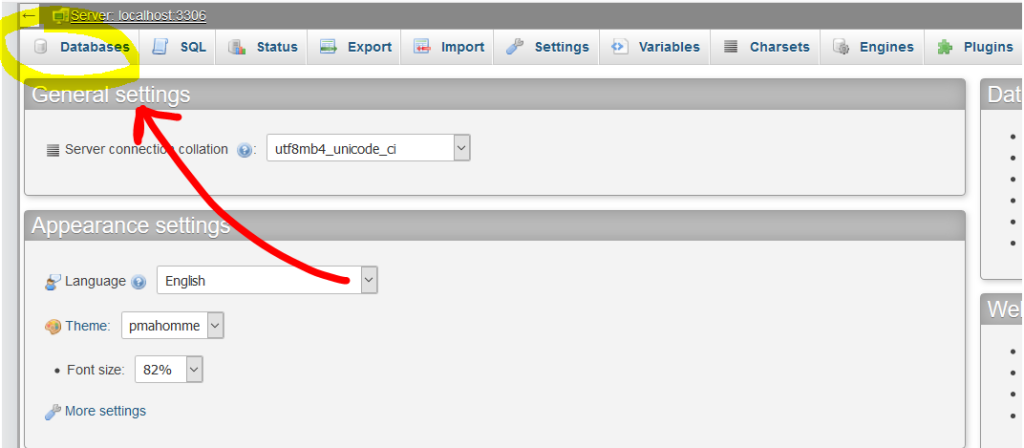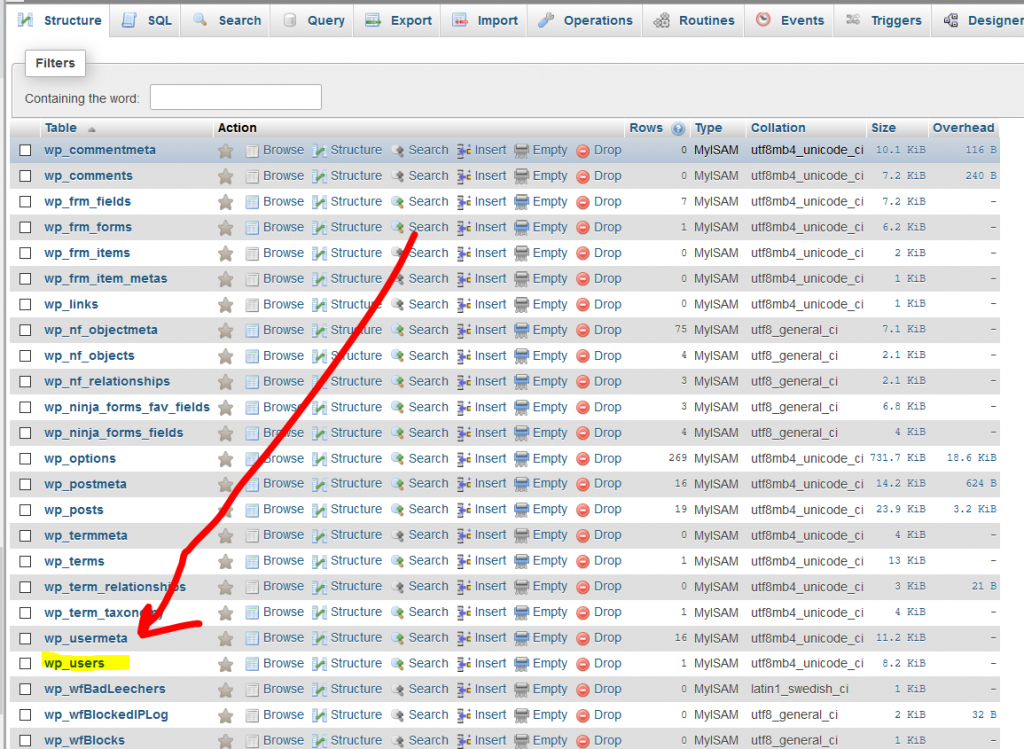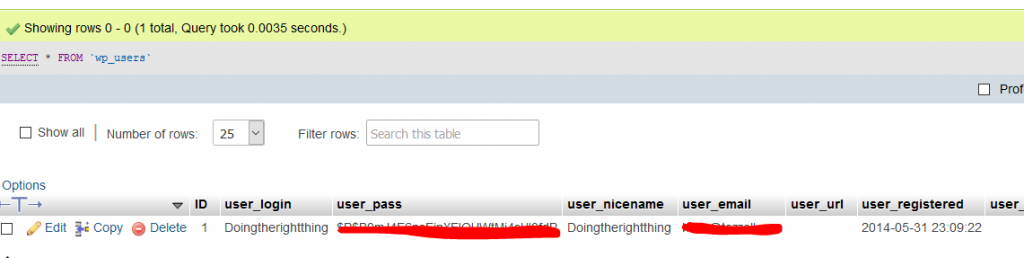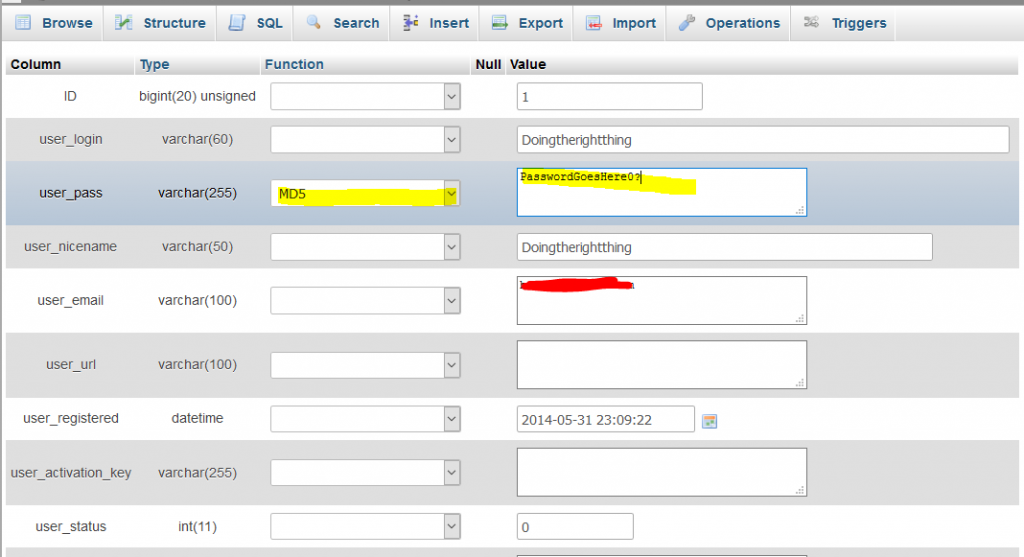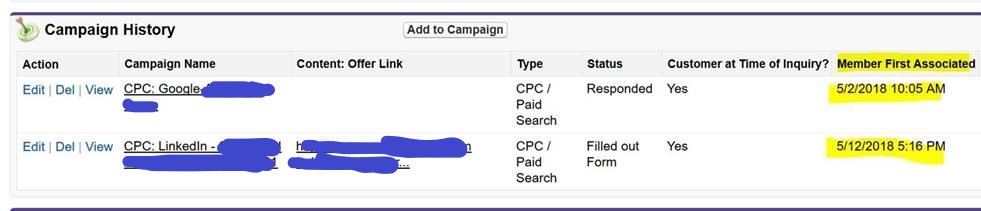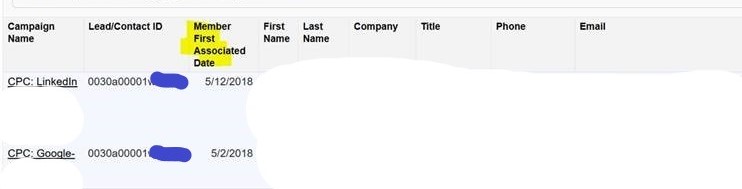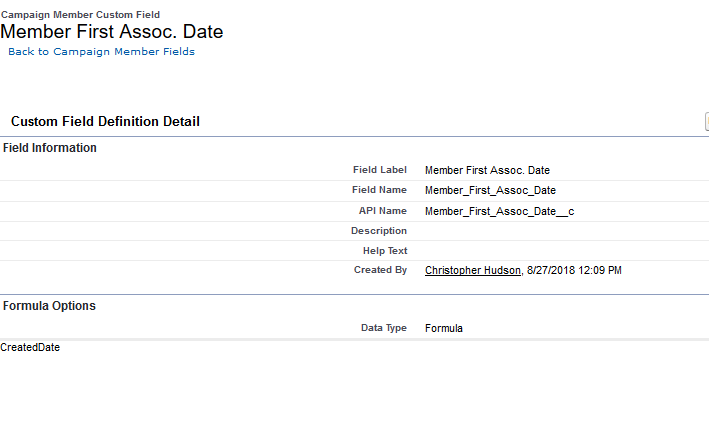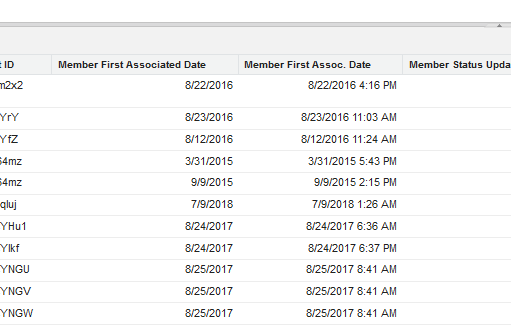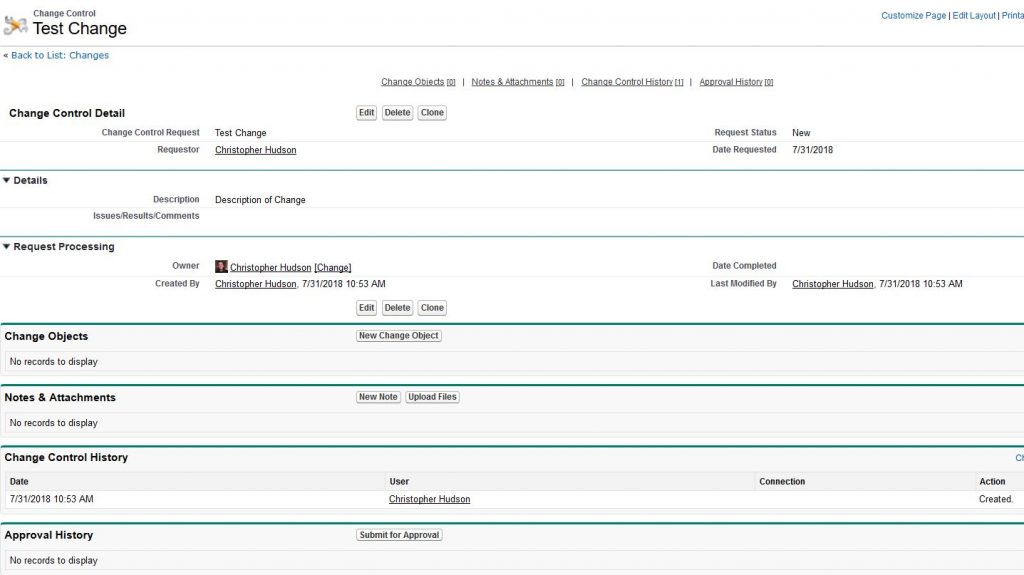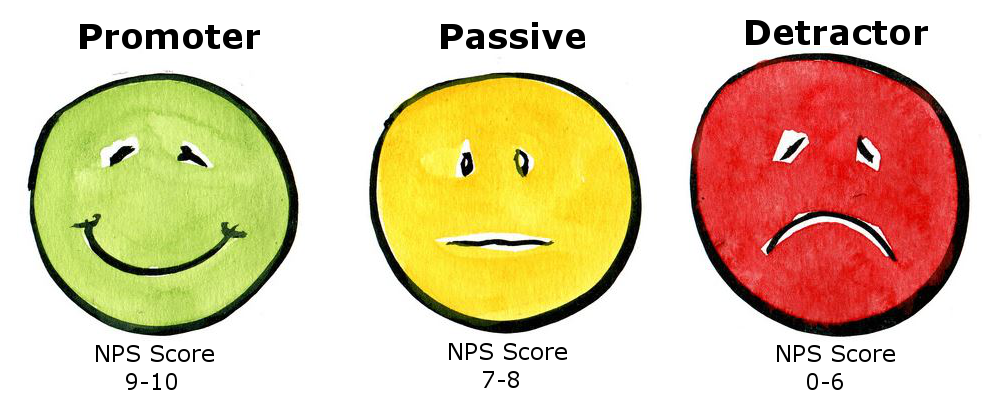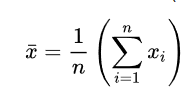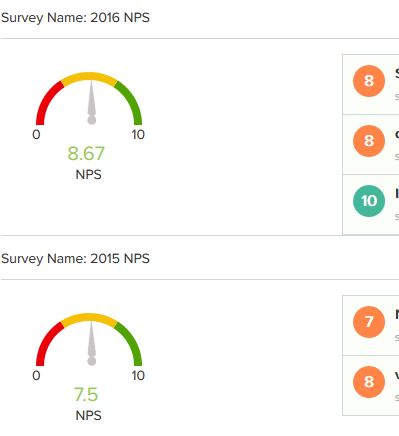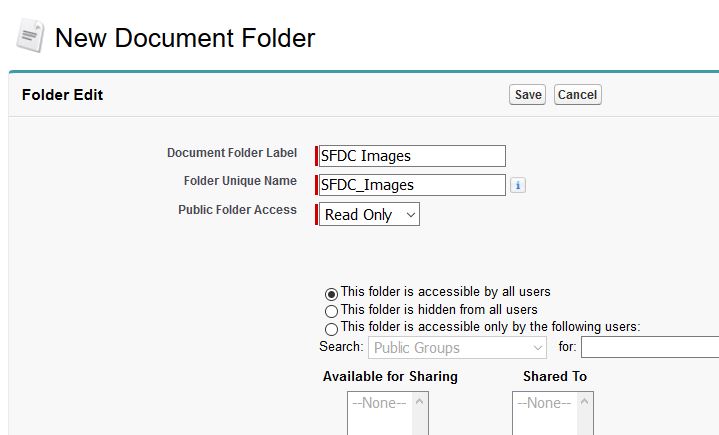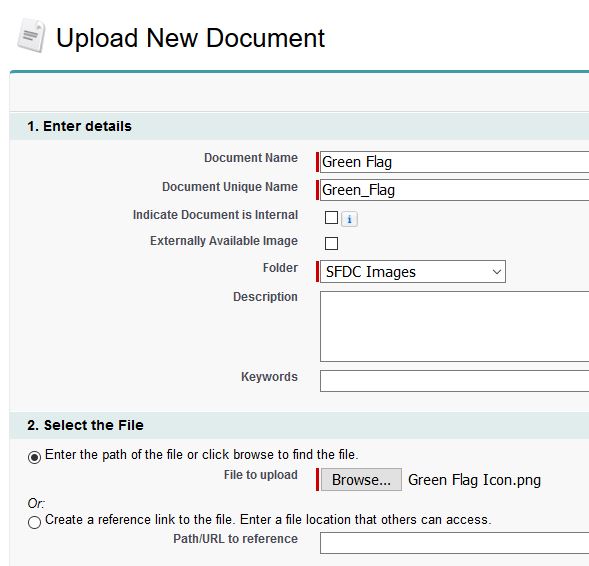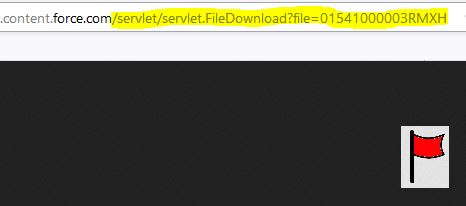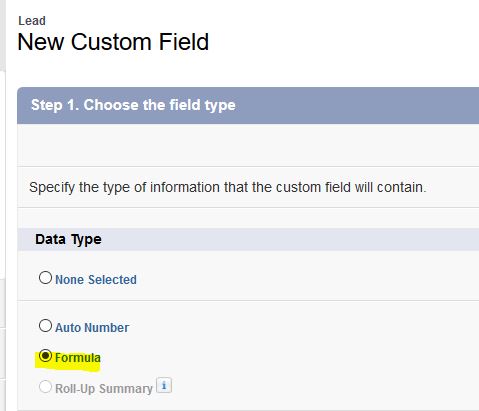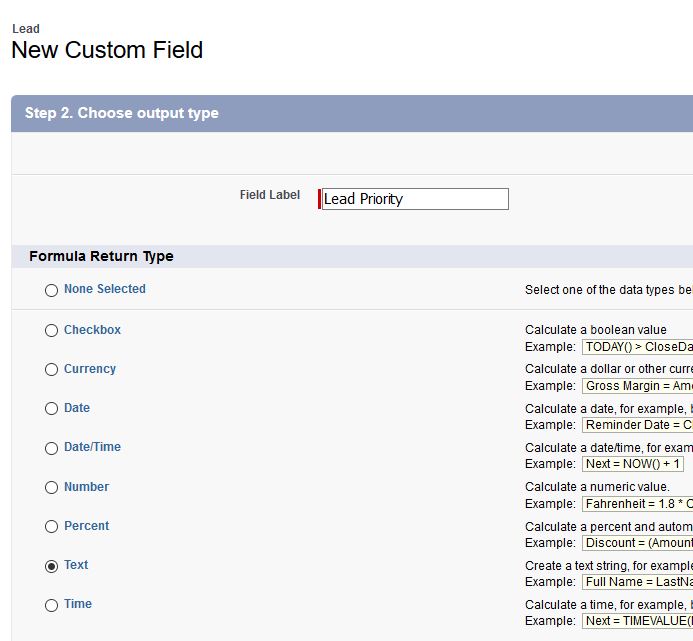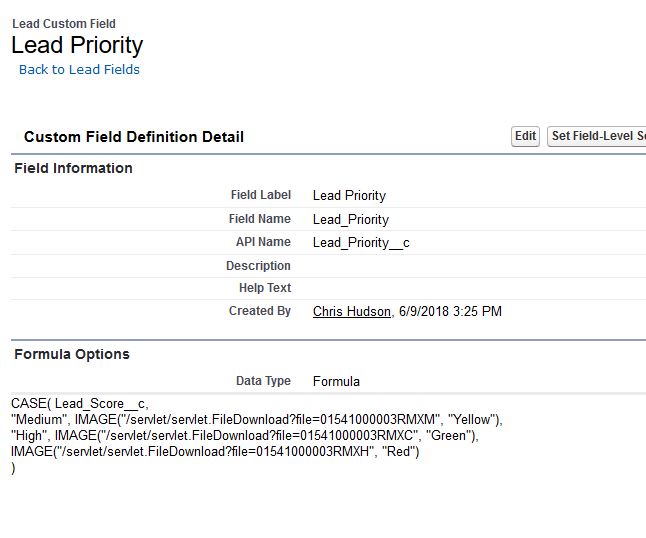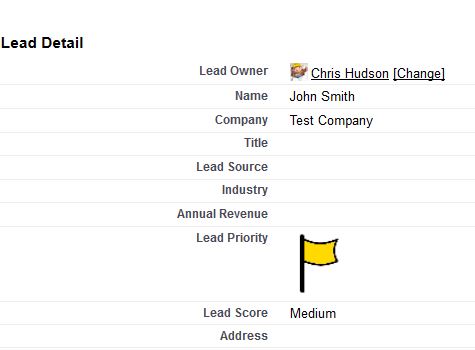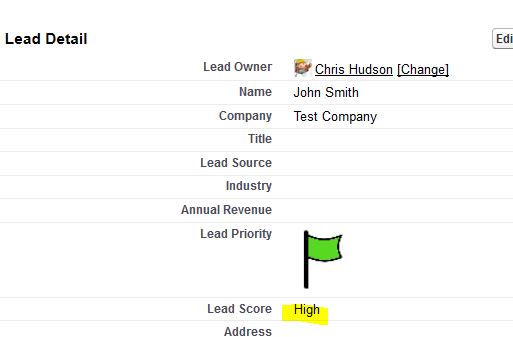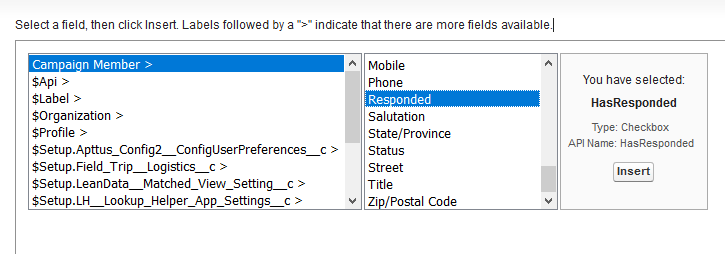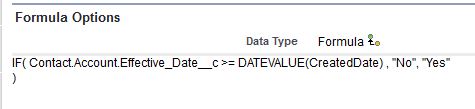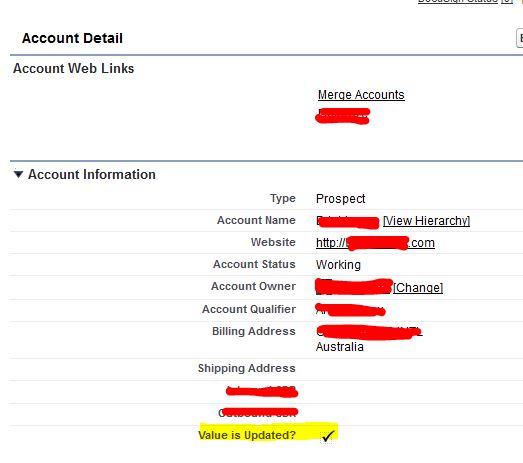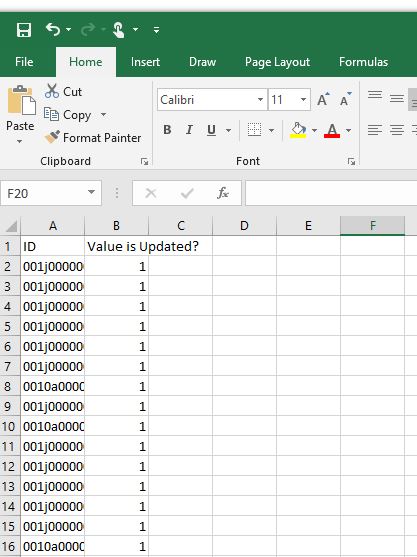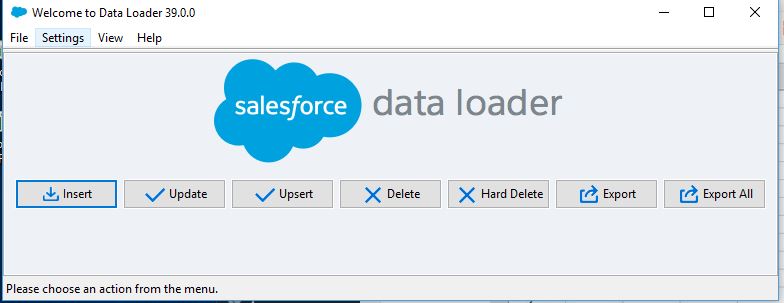It’s that time of year where territories are distributed to the Sales Team. To help your reps understand how to hit and exceed quota, you should deliver to them a Road To Hitting Their Quota Package to help them be successful. What is in a Road To Quota territory package? When the updated territories are rolled out to the Sales Team, providing your reps with a Road To Quota territory plan will help them kickstart their year and prospecting efforts. Best practices are to change up territories typically at the beginning of the year and/or during Sales Kickoff, so presenting a Path To Quota document is a great resource to have them hit the ground running.
What Should You Include in a Road To Quota Plan?
The Road To Quota package should include the following:
- Providing the Methodology Behind the Approach to Territories.
- The Rep’s New or Updated Territory.
- The Top Prospect Accounts in that Territory.
- The Top Customers in a Territory.
- What is in the Current Pipeline.
- What is the Pipeline Build Needed to Hit Quota.
- The Reps Different Ways to Hitting Quota.
This post will go into depth regarding the above sections of a successful Road To Quota package to deliver to your reps
Providing the Methodology Behind the Approach to Territories
You want your Sales Reps to know the methodology behind how you built out the Territories that they are given. Ultimately, the primary objective is to put everyone in a position to be successful. Typically, you want to provide analysis of the territory looking at the historical bookings, what the average sales price is in that territory, what the length of sales cycle is, as well as the win rate. Based on that, you can take a look at the current pipeline and determine a quota based on the strength of the territory. If you have top tier accounts, you should also provide the methodology on how you ranked the prospect accounts in your database.
The Reps Territory
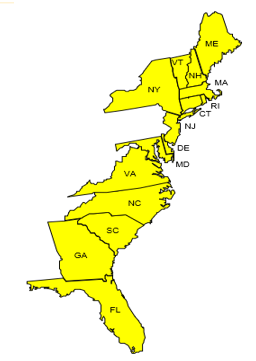
The next piece of information in a Road To Quota document should be the actual territory. What are it’s characteristics? If you separate Territories via geographic location, industry vertical, product line, employee size, other other values, you will want to lay that out to the rep so they are clear in what the territory is that they are working. Having a visual representation of the geographic location is also good so they can refer to that in a printed out plan (such as the above).
Territory Attributes
Providing information on a territory is helpful in showing a rep the strength of the territory. Since you distributed the territory based on the analysis, why not go over the methodology with them? Things to consider showing would be:
1) The number of opportunities created in the last year.
2) How many opps have been won in the previous year.
3) The Average Sales Price of the Territory.
4) The previous Win Rate %.
5) The typical length of the Sales Process.
6) The historical pipeline.
7) The Number of Top Tier Accounts to target.
8) The opp penetration rate of the territory.
Other useful information to include could be: the number of customer accounts, any greenfield/white-space analysis you performed, and the current pipeline. However, we do cover some of these in other areas as well.
Top Prospect Accounts in the Territory
Based on the scoring methodology shared earlier in this document, you can rank the top prospect accounts and provide them in a standard report for a rep to work on. Make sure your rep understands why they are top tier:
-Do they match your ideal customer profile?
-Are they actively searching, or have they searched in the past for solutions to business pains that your service can fix?
-Has someone in the sales organization engaged with the prospect in the past?
This information can help your sales rep target the top prospects, even creating ‘Account Plans’ to strategically target these accounts, including the help of their SDR or Marketing department if available.
Customers in that Territory
Customers can be a great reference to a prospect in a sales cycle. Putting the top Customers in a reps territory in a slide can let them know who to reach out to or be able to reference. On top of the Top Accounts, this information can also show your Sales Reps how many customers there are, what their growth could look like, and what their cumulative revenue is.
Current Pipeline of the Territory
Highlighting the current pipeline of the territory will let the rep know which Opps are in what stage, what the forecasted amount is, as well as the total number of opportunities that can currently be worked. This is beneficial for the next component of the Road to Quota document which shows what pipeline build is required for territory to allow the rep to hit their quota.
Pipeline Build Required
For each rep, you want to understand what the Annual Quota is, and do some analysis of the Average Sales Price (ASP) is to figure out what the number of Opportunities are needed to close to hit their number. Based on the win rate of that territory, you can back out the number and dollar amount needed from the pipeline to hit quota. You can further segment this down by understanding what the percentage contribution from the different departments such as Marketing and the Sales Development team would be, to figure out how much of the Rep’s own outbound is needed. From this analysis, you can break down the Pipeline needed per month from each of those sources, to give the rep the total monthly pipeline build that is required to hit their quota.
Conversion Rates
This particular section of the Road to Quota document showcases both the Conversion Rate across the sales organization as a whole, as well as the rep’s win rate for opportunities. Looking at the previous 12 months, how many opportunities have been created, and how many have been moved to closed won. If you are able, you should provide an analysis of the conversion rates between each of the Sales stages. This can show areas of improvement for the rep and where they are at to the company average.
The Reps Road to Quota
There are several different avenues a rep can work at to reach their quota. Using the analysis of the Quota, current Pipeline, and current open Opportunities you can map out the different paths that a rep can take to meet and exceed quota. With the Average deal size being the median range, you can figure out how many deals in which segment to meet the Total Bookings number. The ASP can then be determined from this new segment. You can easily provide up to five different paths for the rep to hit their quota, whether they focus on the average company ASP, mid range, small, or even going after the larger accounts to hit quota.
This Path To Quota document is ultimately the best way that a rep knows they can be successful with a given territory. What sort of other documents do you use when you update territories?