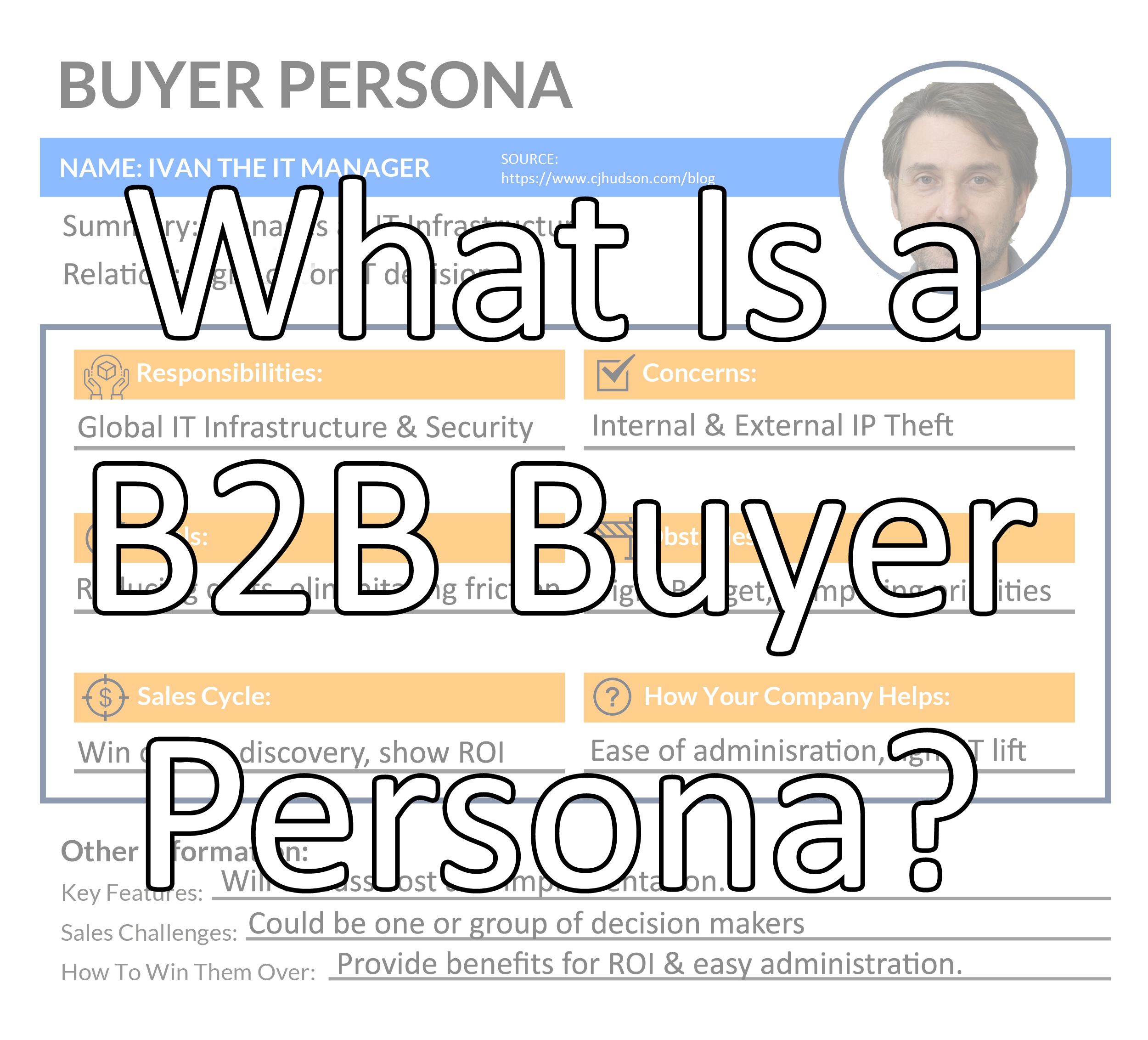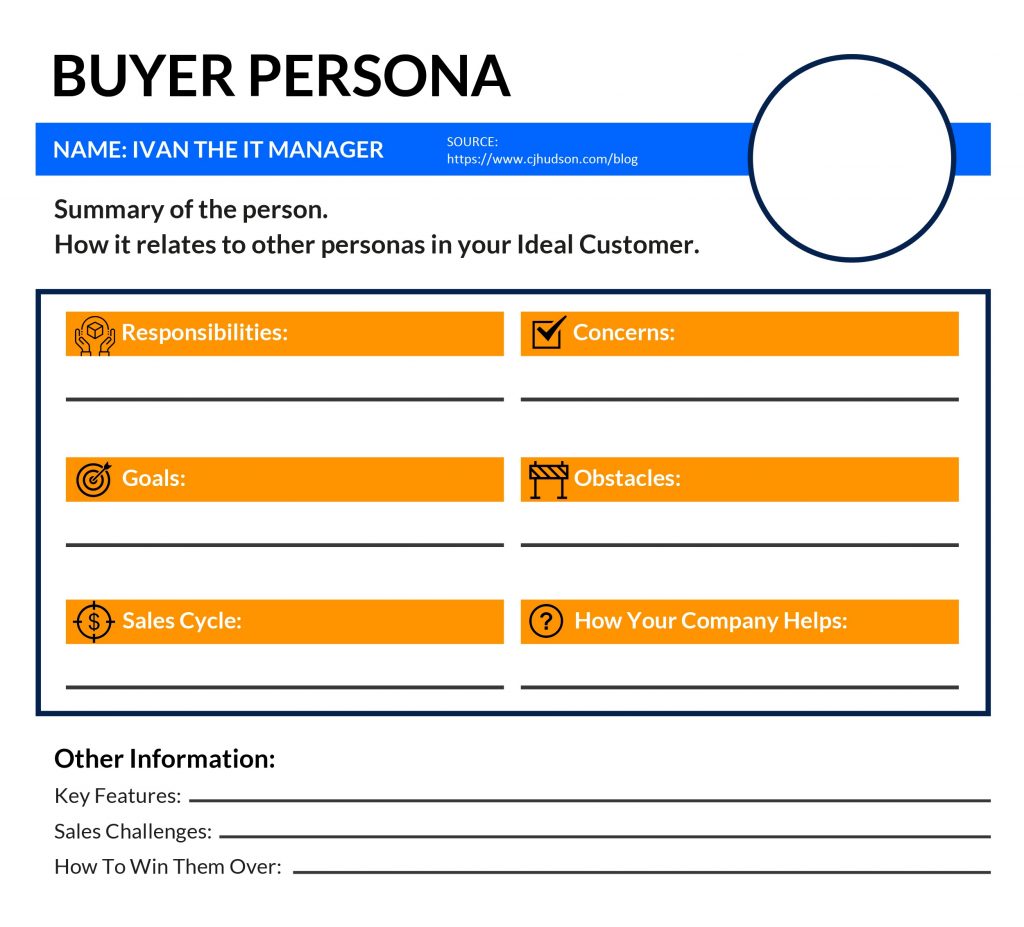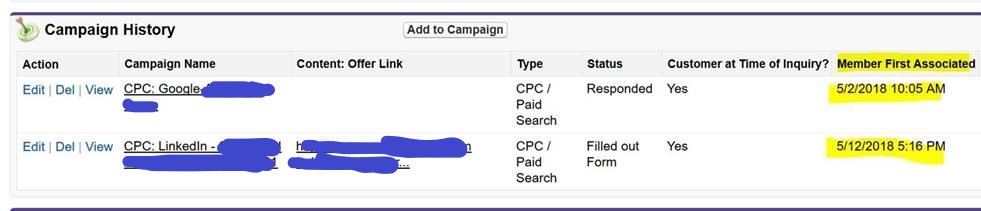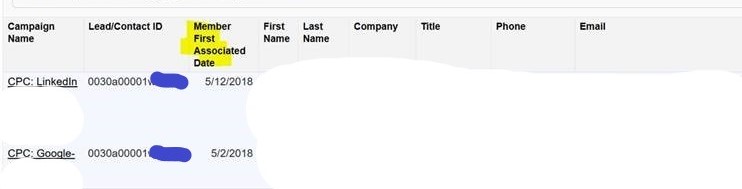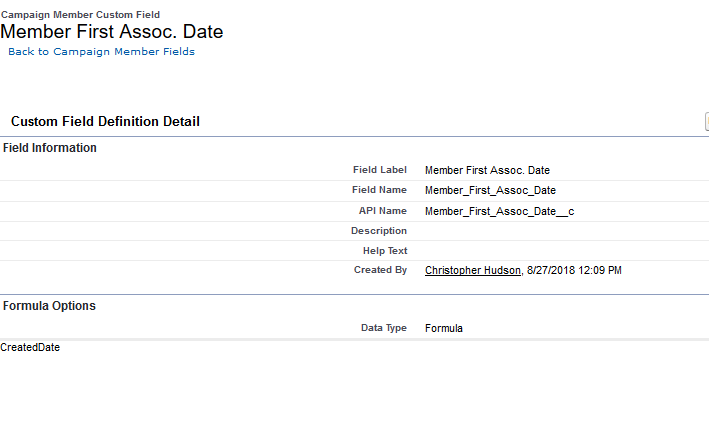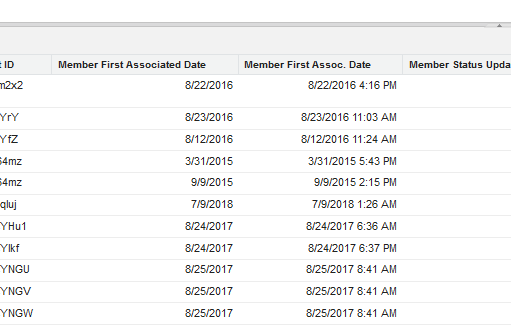Have you ever heard of the term, Buyer Persona? If you are in Marketing, Sales, or Business Development, you will inevitably come across this industry term in one way or another. Since this article is targeted more towards Business-to-Business Sales & Marketing, I will focus on answering the question this way – What is a B2B Buyer Persona?
A Buyer Persona is a breakdown representation of your “Ideal Customer”. On one hand, for Business-to-Consumer or “B2C” businesses, it could be a certain subset of the population. For example, your niche product or service can target “Female Firefighters between 30-35 who live in New York” or “Male High School English Teachers in Ohio”. There are many different ways to target a niche, and this micro-targeting has been compounded by big data analysis and marketing tools like Google & Facebook advertising.
On the other hand for B2B companies, a Buyer Persona can target the makeup of your ideal customer and how the organization works in a buying cycle. This can also be referred to as the ‘org chart’. Within a company, you can have different departments and employees with differing goals or objectives, obstacles or roadblocks, concerns or issues to overcome, and responsibilities to manage.
This Buyer Template should align with whatever your chosen sales methodology is. That is, who is the economic buyer, who has the specific need and/or pain, who is your champion, etc.
Note: You can check out more about different Sales Methodologies in this link if you’re interested in learning more.
The individual contributor of a specific role in your Ideal Customer can then be represented by a “Buyer Persona Template” in your sales playbooks. For most companies, each role should have a specific buyer template created for them.
What Are B2B Buyer Persona Templates Used For
The reason that we create “Buyer Personas” is to identify the different people that engage with the buying process (whether it is marketing, sales, support, etc), come up with a methodical approach on what their role is in the sales cycle, and identify how your company or service can help. Buyer Personas help by identifying certain targeted material or talking points to reduce that person or department’s concerns and identify ways to get them on your team. Next, we’ll go through a sample Buyer Persona template and each section that can be added to each one.
B2B Buyer Persona Template
Below is an example of a Buyer Persona Template:
You will see a few sections on this template. Let’s break them down and how they are relevant.
Name & Summary:
Giving a name & face to the buyer is a great mnemonic strategy to help easily recall who they are. You can use a naming convention like “Ivan the IT Manager” (like the cover photo) or “Celeste the CEO” for all personas you have identified that are involved or influence a buying cycle. Matching the first letter of their name with their title helps.
In addition, a summary section can give a brief overview of how the specific buyer profile interacts with the other personas in the company. Does Ivan report directly to Celeste, or is there a CIO or Director of IT? If that other person is involved in the process, you’ll want to create a Buyer Persona for them as well.
Responsibilities & Concerns:
What does Ivan do at the company, and what does he care about? For example, he could be the owner of the business tools and provide helpdesk support to the organization. If your product is a software service, he can potentially be the owner of your tool. His concerns may be how easy it is to provide end user support and administration.
Goals & Obstacles to Reaching Goals:
What are the goals and obstacles that this person faces in their day to day? If it is a CFO, they are tasked with staying on budget. Their obstacles could be unpredictable costs & trying to predict future events that can financially impact the business (a slow down in manufacturing, oil prices increasing, etc). How can your service provide an ROI for them?
Sales Cycle Role:
At what stage in the sales cycle do they get involved, and what is their role in the Sales Cycle? Are the people in these roles the end users, decision makers, economic or technical buyers, etc. In other words, the goal is to share how you want to message your service to them.
How your company helps:
How does your company help in the day to day or overall strategy to the organization? If you sell software that enables collaboration like Slack, you can highlight a single repository of data that could be lost in emails. For a software engineer, this can be remote communication with the team. For a CEO, this can be a great place to share announcements with the company. IT could like the ease of setup and administration.
Other Information
In this section, you want to include any key features, the sales challenges to overcome, and how to win them over.
1. “Key features” include key areas of your product or service that can help the specific role.
2. “Challenges to the Sale” can be competing priorities, budget concerns, etc.
3. “For how to win them over”, highlight how can your service provide an edge over the competition, create an efficient process, pass audits, etc.
Buyer Persona Example Titles:
Depending on the makeup of your Ideal Customer, and the organization of specific roles, you could create personas for these different roles or people that roll up to these individual departments:
1. CEO –
The CEO is the head of the organization. What sort of things would they care about? Most likely how effective their company is running – profitability, their compensation, their market size, etc.
2. CFO / Finance –
The finance department falls under this team. Can be responsible for Accounts Payable / Accounts Receivable, Collections, Financial Planning & Analysis, etc.
3. CTO / Engineering –
Under the CTO is the Engineering team. There can be multiple different roles, system engineering, product management, engineering lead, etc.
4. CIO / Information Technology –
Roles that roll up to the CIO could be the IT Manager or admins of your tool. Could also be responsible for security.
5. COO / Operations –
Operations typically has responsibility over Supply Chain, business reporting, etc.
6. CMO / Marketing –
Responsibilities can include inbound and outbound marketing, demand generation, digital marketing (pay per click advertising), the website, etc.
7. CSO/CRO / Sales –
The Sales Team can report to a Chief Sales Officer or Cheif Revenue officer.
8. CCO / Customer Success –
With the advent of B2B recurring software models, customer success has become more and more important. They care about customer satisfaction and reducing customer churn.
Hope this article has provided an overview of what a Buyer Persona is and used for! Let me know what you think about this article in the comments below.